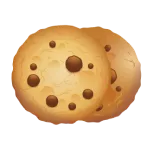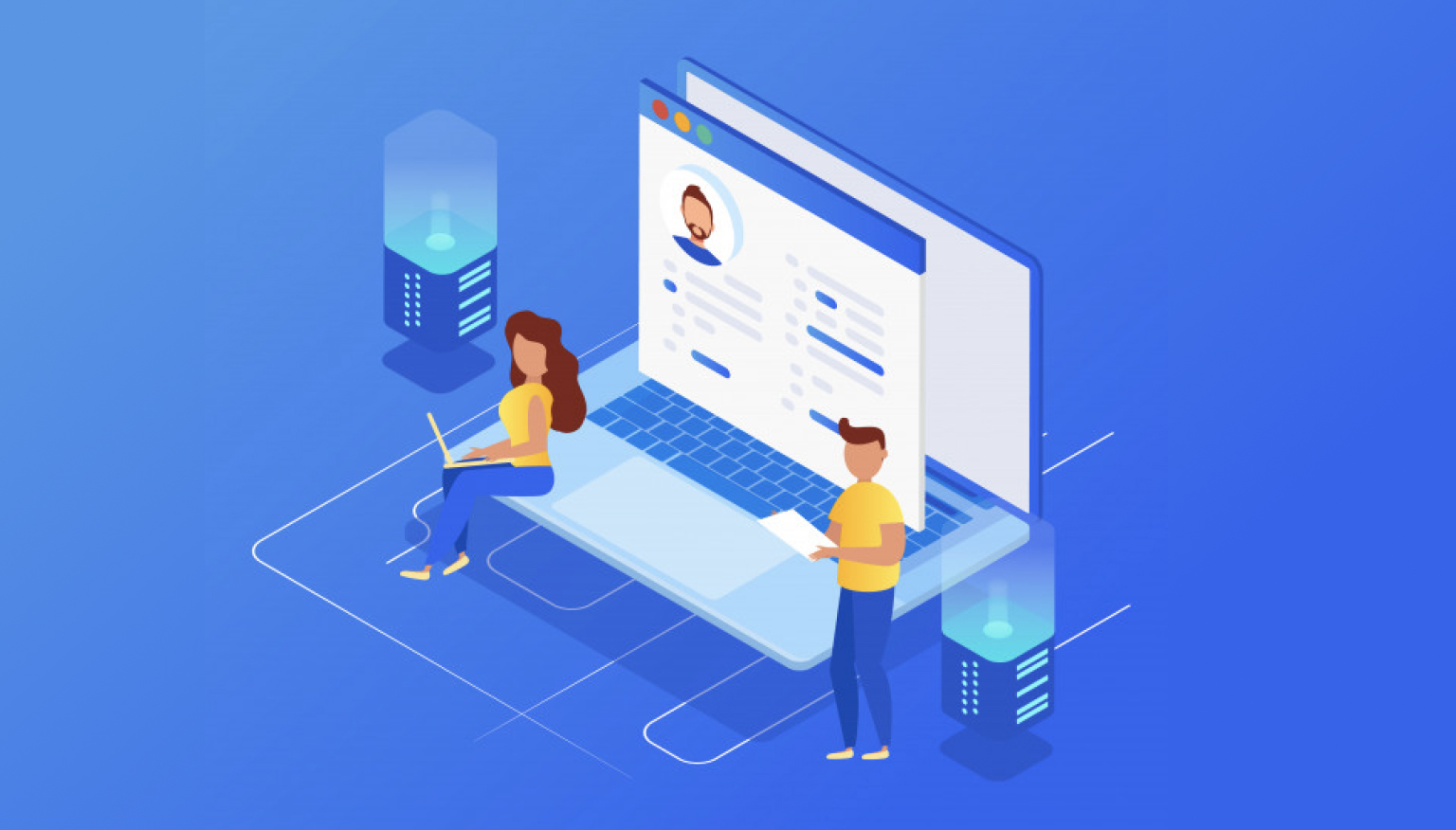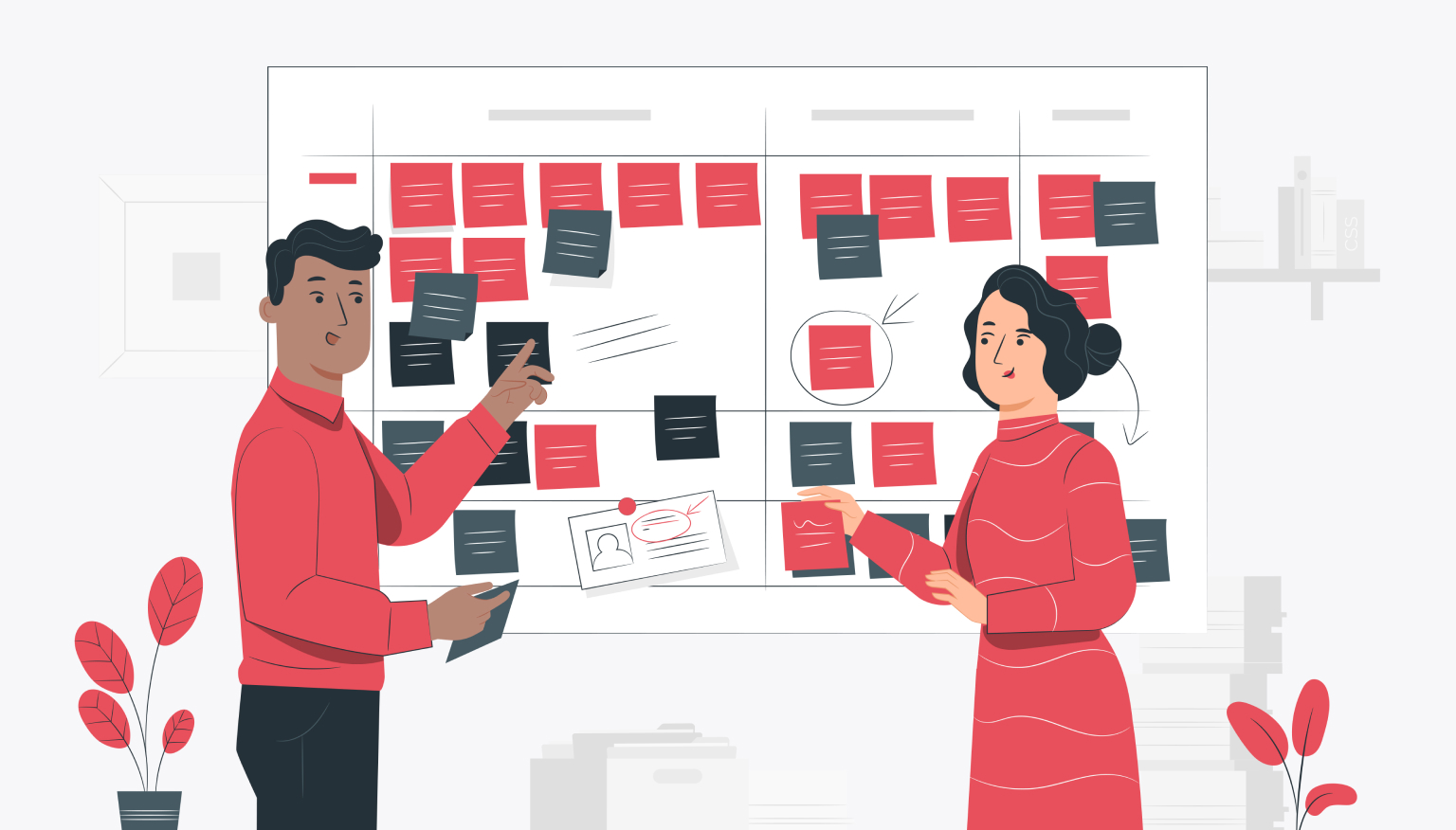19 WordPress Tips and Tricks to Make Your Job Easier
WordPress is one of the most popular website building platforms, and for good reason. It is powerful, flexible and easy to use. But there are some tricks you can use to make your WordPress experience even easier. In this article, we will share 19 WordPress tips and tricks that will help you save time and make your work easier.
Use keyboard shortcuts
Keyboard shortcuts can save you a lot of time when working in your WordPress dashboard. For example, use "Alt + Shift + N" to create a new post, or "Ctrl + S" to save a draft.
Customize your dashboard
You can customize your WordPress dashboard to make it more user friendly. For example, you can rearrange widgets, add new ones, and remove ones you don't use.
Use the Distraction-Free Writing Mode
If the WordPress dashboard is too distracting for you, use the Distraction-Free Writing Mode. This feature hides everything but the editor so you can focus on writing text.
Use Shortcodes
Shortcodes are a powerful WordPress feature that allows you to add complex features to posts and pages with just a few keystrokes. For example, you can use the [gallery] shortcode to create a photo gallery.
Back up your site regularly
Backing up your site is essential to protect your data in case something goes wrong. To automate the process, use the UpdraftPlus plugin.
Use a cache plugin
A cache plugin can speed up your site by keeping a copy of the content on your visitors' devices. This reduces the load on your server and improves page load times.
Use a security plugin
Security is essential to protect your website from hacking and other malicious attacks. Use plugins like Wordfence or iThemes Security to add an extra layer of protection to your site.
Use the Page Builder plugin
If you are not comfortable with coding, use the plugin to create complex page layouts. Plugins like Elementor and Beaver Builder make it easy to create beautiful, responsive pages without any coding.
Use Custom Post Types
Custom Post Types allow you to create new types of content on your site, such as products, events, or testimonials. To create and manage custom post types, use a plugin like Custom Post Type UI.
Use the block editor
The block editor is the new default editor in WordPress and it's a powerful content creation tool. With it, you can create complex layouts, add media, and style content with custom colors and fonts.
Use Google Analytics
Google Analytics is a free tool that allows you to track website traffic, observe visitor behavior and identify opportunities to improve your website. To integrate Google Analytics with your WordPress site, use a plugin like MonsterInsights.
Use Yoast SEO
Yoast SEO is a popular plugin that helps you optimize your content for search engines. Use it to analyze your content, add metadata, and identify opportunities to rank higher in the SERPs.
Use social media plugins
Social media is essential to promote your site and build an audience. Use plugins like Shareaholic or Social Warfare to add social media buttons to your site and make it easier for visitors to share your content.
Use image optimization plugins
Images can slow down your website if they are not optimized for the web. Use plugins like Smush or EBWW Image Optimizer to compress and optimize images without losing quality.
Use Lazy load
Lazy loading is a technique that only loads images and other content when needed, rather than loading everything at once. This can speed up your site and improve user experience. Use a plugin like WP Rocket's Lazy Load.
Hide Login Errors
If someone tries to login to your WordPress site and can't, WordPress will display an error message indicating the reason for the failure. This can reveal information about your site and make it easier for hackers to find out your username and password.
Copy code
function no_wordpress_errors(){ return 'Something is wrong!'; } add_filter( 'login_errors', 'no_wordpress_errors' );
This will replace the standard error message with a generic message that does not provide any information about login failure.
Scheduled backups
It's very important to back up your WordPress site regularly in case something goes wrong. You can do it manually, but it's easy to forget or put it off.
To always have a fresh backup, use the automatic backup scheduling plugin. Some popular backup plugins include UpdraftPlus and BackupBuddy.
Disable XML-RPC
XML-RPC is a remote procedure call protocol that allows remote services to access and interact with your WordPress site. However, it is often used by hackers to carry out brute force attacks on your site.
To disable XML-RPC, add the following code to your theme's functions.php file:
python
);
This will disable XML-RPC and help prevent brute-force attacks.
Use a Content Delivery Network (CDN)
A Content Delivery Network (CDN) is a system of servers that cache and deliver your website content from servers located closer to your users. This allows you to speed up the site and reduce the load on the server.
There are several CDN services available including Cloudflare, MaxCDN and Amazon CloudFront. Many hosting providers also offer CDN services.
By using a CDN, you can improve the performance of your site and provide a better user experience for your visitors.
Conclusion
WordPress is a powerful platform that helps you create and manage a website with ease. However, it is important to take measures to protect the site from hackers and optimize its performance.
By using these 19 tricks, you can improve the security, speed, and functionality of your WordPress site. Whether you're a beginner or an experienced WordPress user, these tips will help you get the most out of your website.